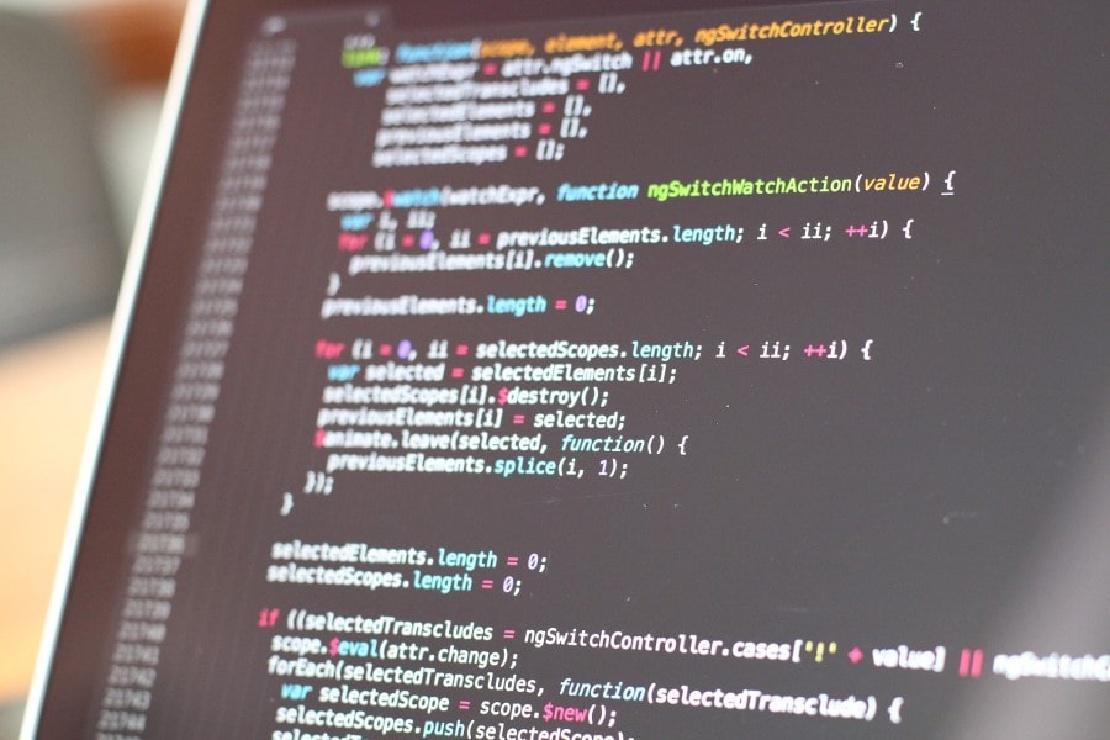
Absolutely VSCode and Vim Bind
Menu Now that you are finally ready to start programming, you need to prepare an editor. In short, an editor is a tool for writing program …
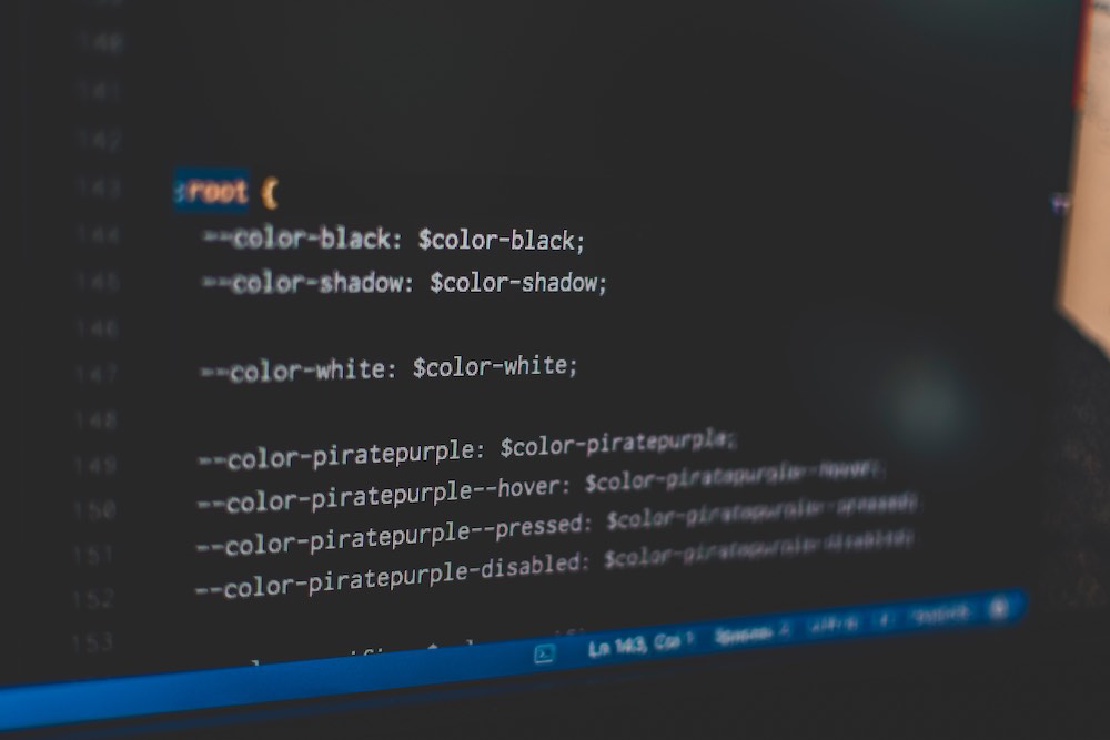
I thought I’d finally start programming, but I’m still writing about efficient operations. I tried hard to explain the obvious in my last article about VSCode and Vim bindings, but I hadn’t written just the basic operations of VSCode yet.
The target of this article is very beginners. So I’m going to write about operations that you usually know (and use). Of course, not doing these operations will change your future cost by tens of hours. Many other VSCode shortcuts have been introduced on many sites, and you should definitely check them out, but what I’m going to introduce here are the essential, essential operations that every beginner should learn first.
First of all, I often have to open folders and files in VSCode. If you are using Windows, you can use VSCode with WSL (if you don’t know what WSL is, I’ll write a separate article).
You can use the following command to open a folder or other file in VSCode.
code /prj/path/
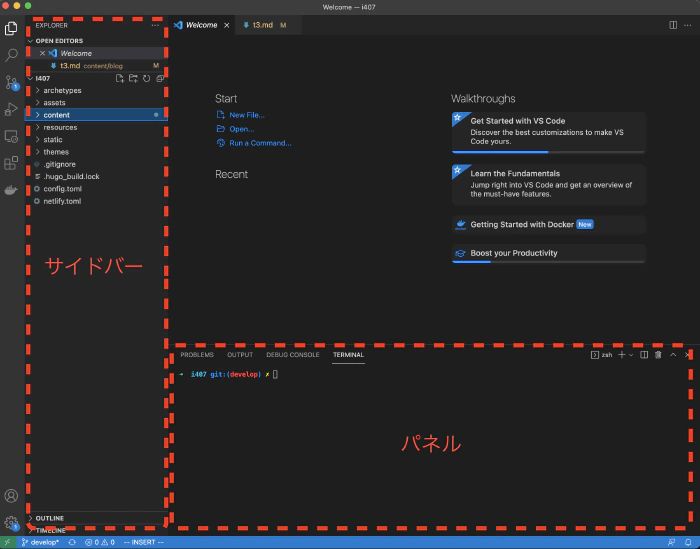
The first thing you need to remember are the following three things. If you have a large monitor, you can leave the sidebar and panels open, but you can also use them when you want to focus, so at least the following three are necessary.
As you can see below, you can hit commands anywhere without ever touching the mouse to make it run crisply and without stress.
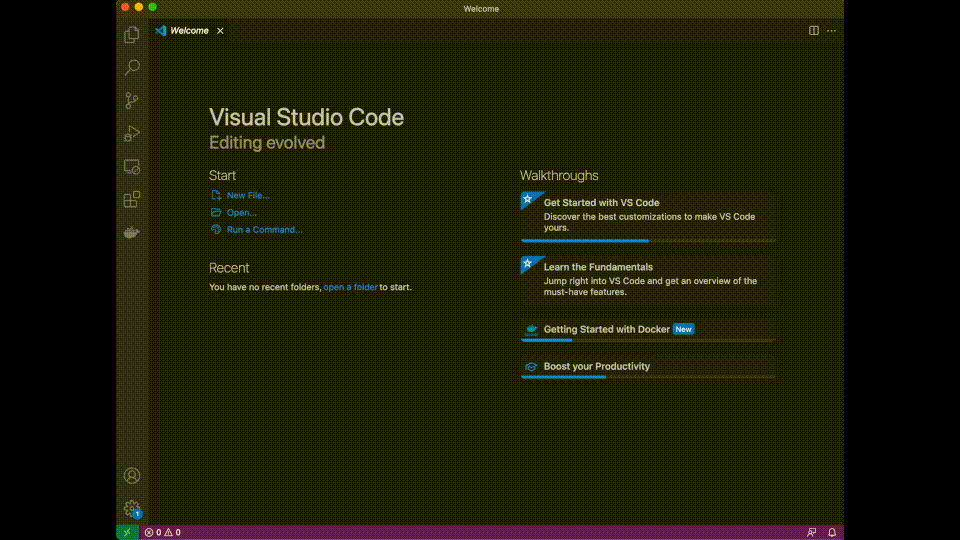
It’s hard to understand this gif even though I’m smiling. I want to remember these actions because they are frequently repeated.
As shown above, I can focus on the explorer in the sidebar, select a file and enter to open it, but the actual project is often lined with so many files and directories that I don’t know instantly where to find the desired file.
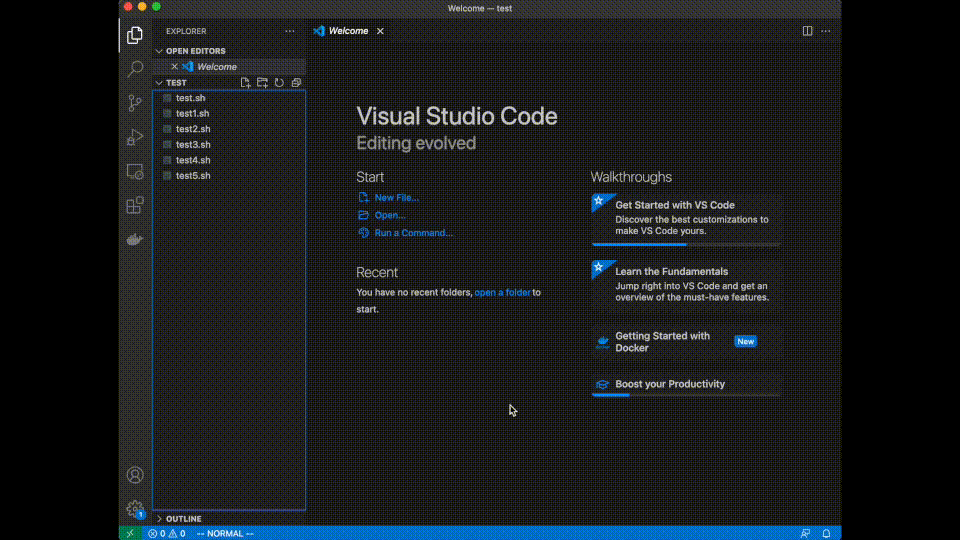
Especially the command palette is crazy important. What it’s used for, see Google search “vscode command palette”!
Not just VSCode, but many other apps with the same command.
As I’ve already mentioned, the reason why I need to learn both Vim operations and Vscode shortcuts is to save tens or hundreds of hours of unproductive time in the future by reducing the number of operations I have to perform by even 0.n seconds. In addition, the mouse can be operated without touching it as much as possible, which means less hand movement and less stress.
These operations are hard at first, right? I understand. If you’re a beginner, you’ve probably been operating your PC with a mouse in your hand. Of course you need to use the mouse, and there are many things that are better done with the mouse, but the keyboard is by far the most efficient way to use the commands I’ve explained so far.
There are many more VSCode shortcuts and manipulation techniques that you can learn as soon as you can afford them. Are you ready? At the very least, you must learn and master the above operations. Absolutely!
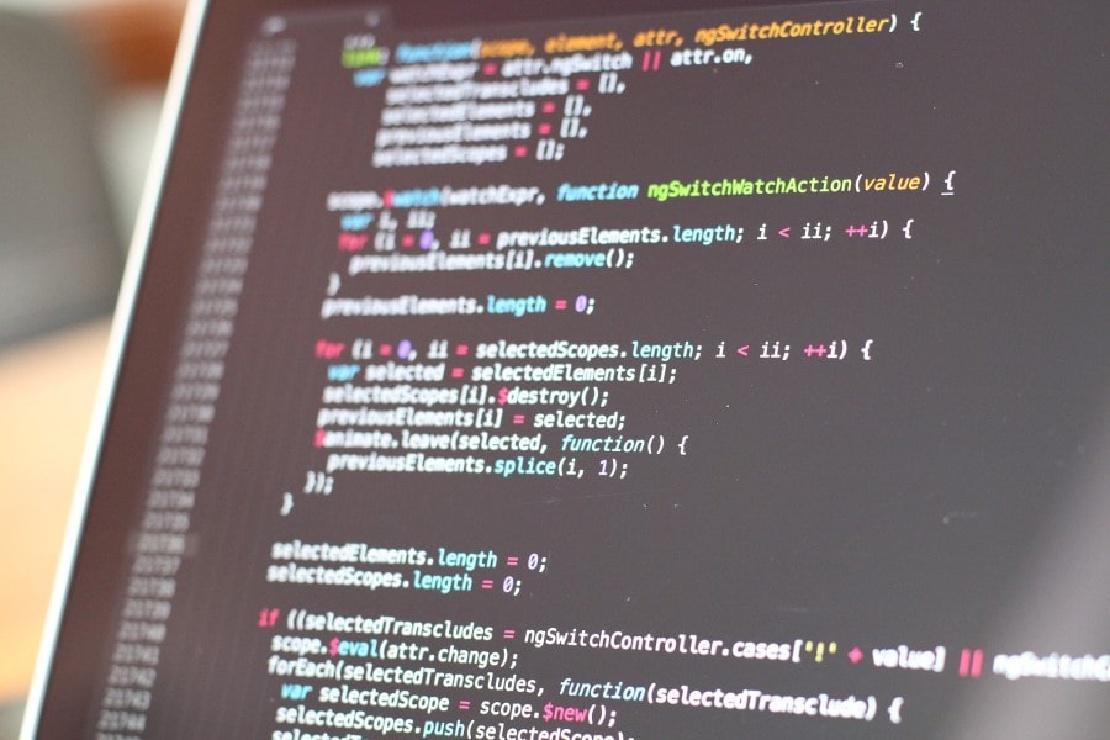
Menu Now that you are finally ready to start programming, you need to prepare an editor. In short, an editor is a tool for writing program …
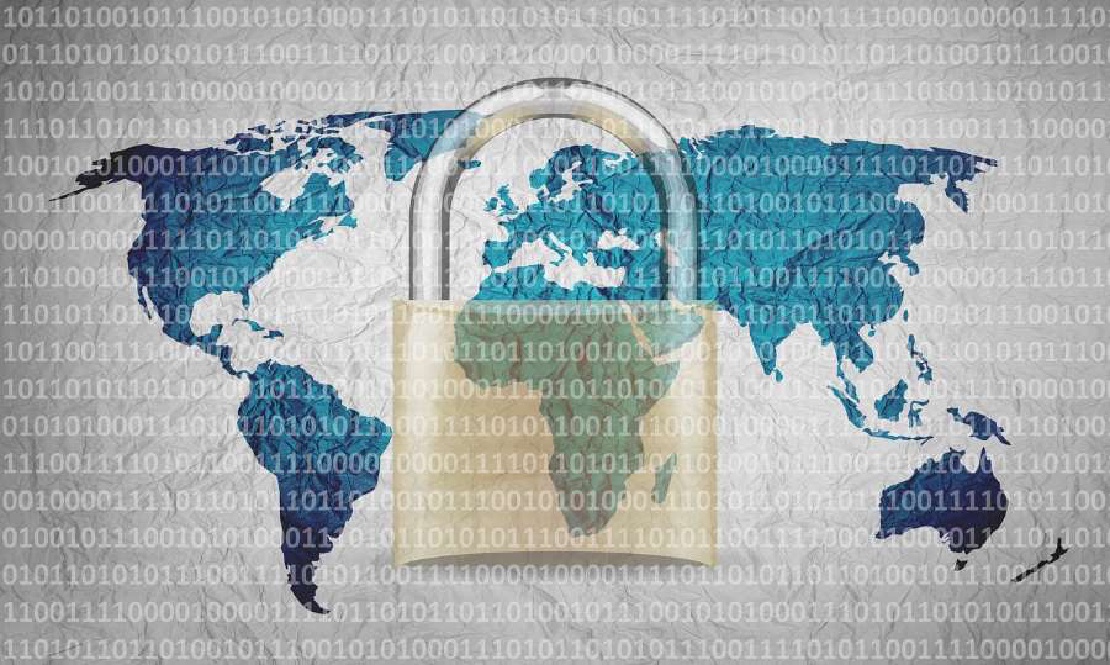
As of April 2022, almost all infrastructure and network engineers have probably never heard of NYM. On the other hand, some of you may have arrived at …